Adding Timecodes
Timecodes enable you to enter time in a detailed way.
Ask your direct manager or engagement leader which timecodes
apply to you.
-
On the Home page, in the Calendar
panel, perform the following actions:
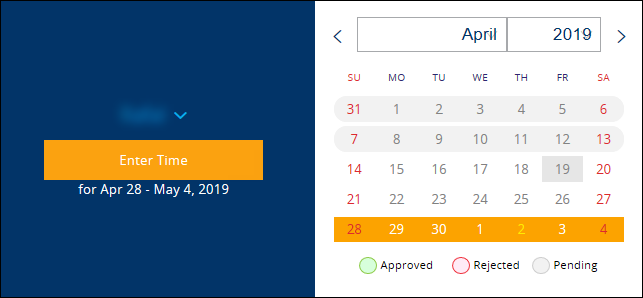
-
If you want to add a timecode to your timesheet, ensure that your
Name
 is
selected.
is
selected.
-
If you want to add a timecode as a delegate, click
Name
 and
select the appropriate person.
and
select the appropriate person.
-
Select the timesheet to which you want to add a timecode.
The timesheet cannot be Approved or Pending.
- Click Enter Time.
-
If you want to add a timecode to your timesheet, ensure that your
Name
- Under the timecodes list, click + New Timecode.
-
In the Add timecode dialog box, perform the following
actions:
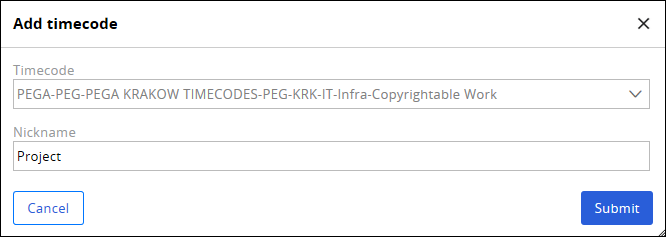
- If you know the timecode value, fill in the Timecode field.
-
If you want to browse through the available timecodes, in the
Timecode field, click
 .
Important: If you enter billable time, only project-specific timecodes appear on the list. You have to be assigned to a project to see the related timecodes. The project-specific timecodes may only be available within a given time frame.
.
Important: If you enter billable time, only project-specific timecodes appear on the list. You have to be assigned to a project to see the related timecodes. The project-specific timecodes may only be available within a given time frame. - From the Timecode drop-down list, select the appropriate value.
-
In the Nickname field, type in a personalized
name for the timecode.
Timecode nicknames make your timesheets readable. You can change the nicknames at any point.
- Click Submit.
-
Click Save for Later.
The timecode is added to the current and the following timesheets.