Resubmitting Rejected Timesheets
Your timesheet submission may be rejected. In such a scenario, you must
correct and resubmit the timesheet. If you are a delegate, you can also
resubmit timesheets on behalf of another Pega employee.
-
On the Timesheets Home page, in the
Calendar panel, perform the following actions:
-
If you want to resubmit your timesheet, ensure that your
Name
 is
selected.
is
selected.
-
If you want to resubmit a timesheet as a delegate, click
Name
 and
select the appropriate person.
and
select the appropriate person.
-
Select the Rejected timesheet that you
want to resubmit.

-
Click Open timesheet.
Approved and Rejected values appear along with the timesheet rejection explanation.
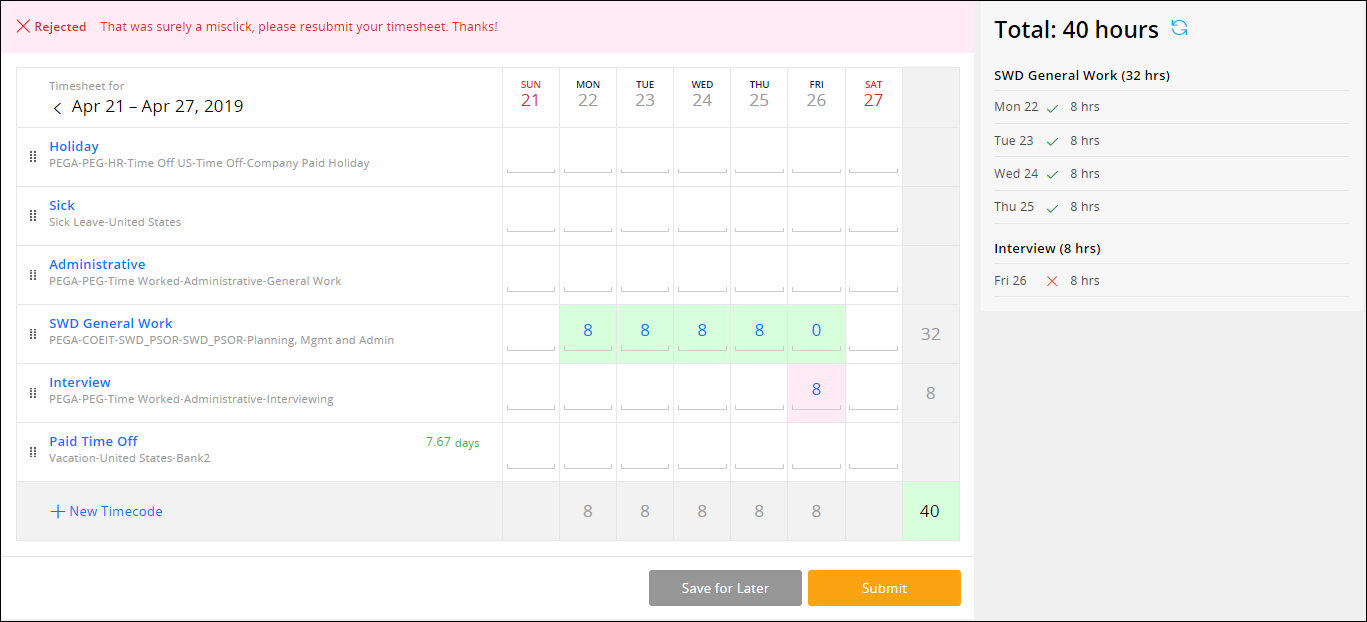
-
If you want to resubmit your timesheet, ensure that your
Name
- Click the rejected entry and select Adjust.
-
In the Adjust dialog box, perform the following
actions:
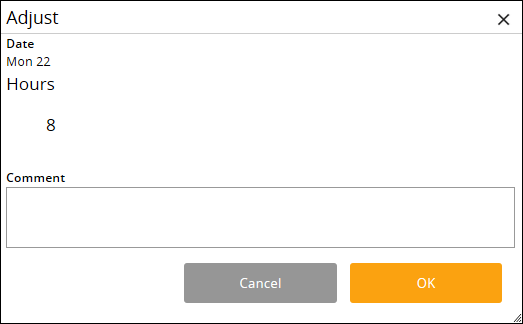
- Edit the Hours field.
- If needed, fill in the Comment field.
- Click OK.
- If needed, make further changes.
-
Perform one of the following actions:
- If you want to save a draft version of the timesheet, click Save for Later.
- If you want to submit the timesheet for your manager's approval, click Submit.
- If prompted, click OK.