Reopening Approved Timesheets
You may need to reopen an approved timesheet. For example, it may happen if
you requested time-off in advance. If you are a delegate, you can also
reopen timesheets on behalf of another Pega employee.
-
On the Home page, in the Calendar
panel, perform the following actions:
-
If you want to reopen your timesheet, ensure that your
Name
 is
selected.
is
selected.
-
If you want to reopen a timesheet as a delegate, click
Name
 and
select the appropriate person.
You can only reopen the timesheets that you submitted on behalf of another Pega employee.
and
select the appropriate person.
You can only reopen the timesheets that you submitted on behalf of another Pega employee. -
Select the Approved timesheet that you
want to correct.
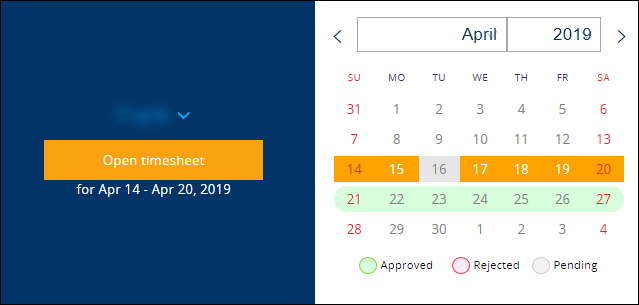
- Click Open timesheet.
-
If you want to reopen your timesheet, ensure that your
Name
-
Click Reopen this timesheet.
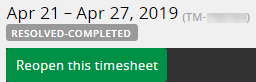
-
In the Reopen Timesheet dialog box, perform the following
actions:
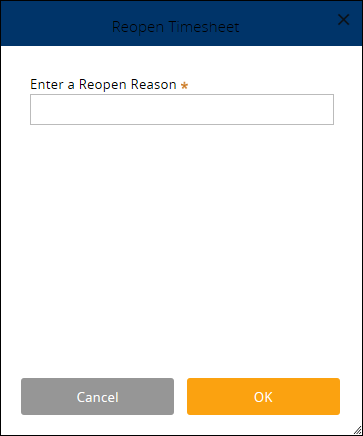
- Fill in the Enter a Reopen Reason field.
- Click OK.
Important: If the timesheet that you want to reopen contains billable time and is for the previous quarter, you need to wait for an approval to edit it. The approval is needed because financial reporting may be affected by your changes.The timesheet is Pending-Update. -
If you want to adjust the approved fields, perform the following actions:
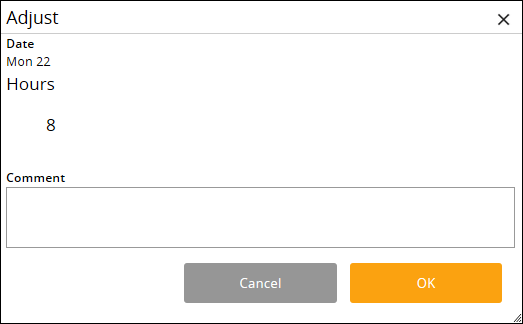
- Click the appropriate field and select Adjust.
- In the Adjust dialog box, edit the Hours value.
- If needed, fill in the Comment field.
- Click OK.
- If needed, make further changes.
-
Perform one of the following actions:
- If you want to save a draft version of the timesheet, click Save for Later.
- If you want to submit the timesheet for your manager's approval, click Submit.
- If prompted, click OK.